Bid Groups are designed to help you get the item you want at the price you want, without having to constantly scour listings on eBay and place countless individual snipes. Choose as many similar items as you want, and place them in a Bid Group. You can then set the maximum price you're willing to pay for each listing. Auction sniper will place your bids on each item until you win.
Creating a Bid Group
1. Log in to your Auction Sniper account and navigate to the Manage Folders page via the My Snipes menu.
2. On the left side of the page there is a Create a Folder section. Populate the folder options as desired, and check the "This folder is a bidgroup" option.
3. Select your desired Bid Group options and then click the Create button. This will create a Folder which is also a Bid Group.
Adding Items to Bid Groups
There are several ways to add items to Bid Groups in Auction Sniper. See details below. Please allow at least 30 seconds between each auction's ending time to give Auction Sniper a chance to identify a winning or losing bid.
Adding snipes to Bid Groups from the My Snipes page
1. Select the snipes you would like to move to a bid group.
2. Select the bid group folder you would like to move the snipes to via the "Move to Selected Folder" drop-down.
3. Click on the Move button. Your selected snipes will be added to the bid group folder you selected.
Adding snipes to Bid Groups from the Add A New Snipe control
1. Populate the options for adding a snipe as you normally would.
2. Select the bid group folder you would like to add the snipe to via the "Add to Folder" drop-down.
3. Click on the "Add This Snipe" button. Your snipe will be created and added to the bid group folder you selected.
Adding snipes to Bid Groups from searches
1. Log in to your Auction Sniper account and perform a search.
2. Click the checkbox next to each result that you would like to bid on.
3. When you're finished selecting your items, click the "Add to Bid Group" button at the top left of the search results.
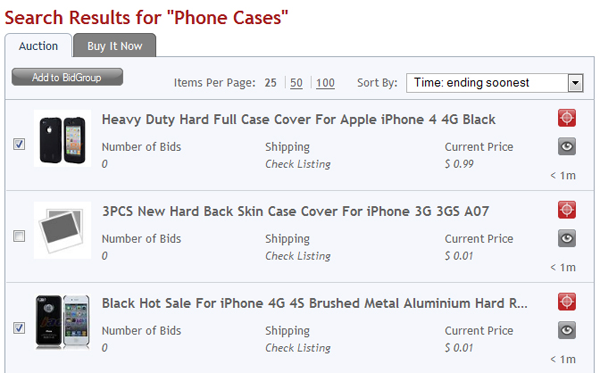
4. Enter your maximum bid for each item, then click "Add Snipes" at the bottom of the page.
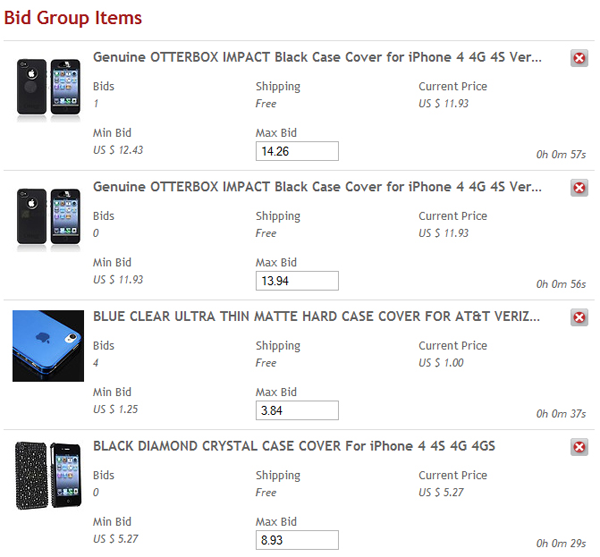
General Bid Group Tips
Make sure to allow at least 30 seconds between each auction's ending time to give Auction Sniper a chance to identify a winning or losing bid. Auction Sniper will continue to place your bids on each item until you win.
You can edit your Bid Groups by adding and deleting items from your list. A bid can only be deleted if there is more than five minutes remaining before the end of an auction. You can also go through previous saved searches and add items to a Bid Group that way.